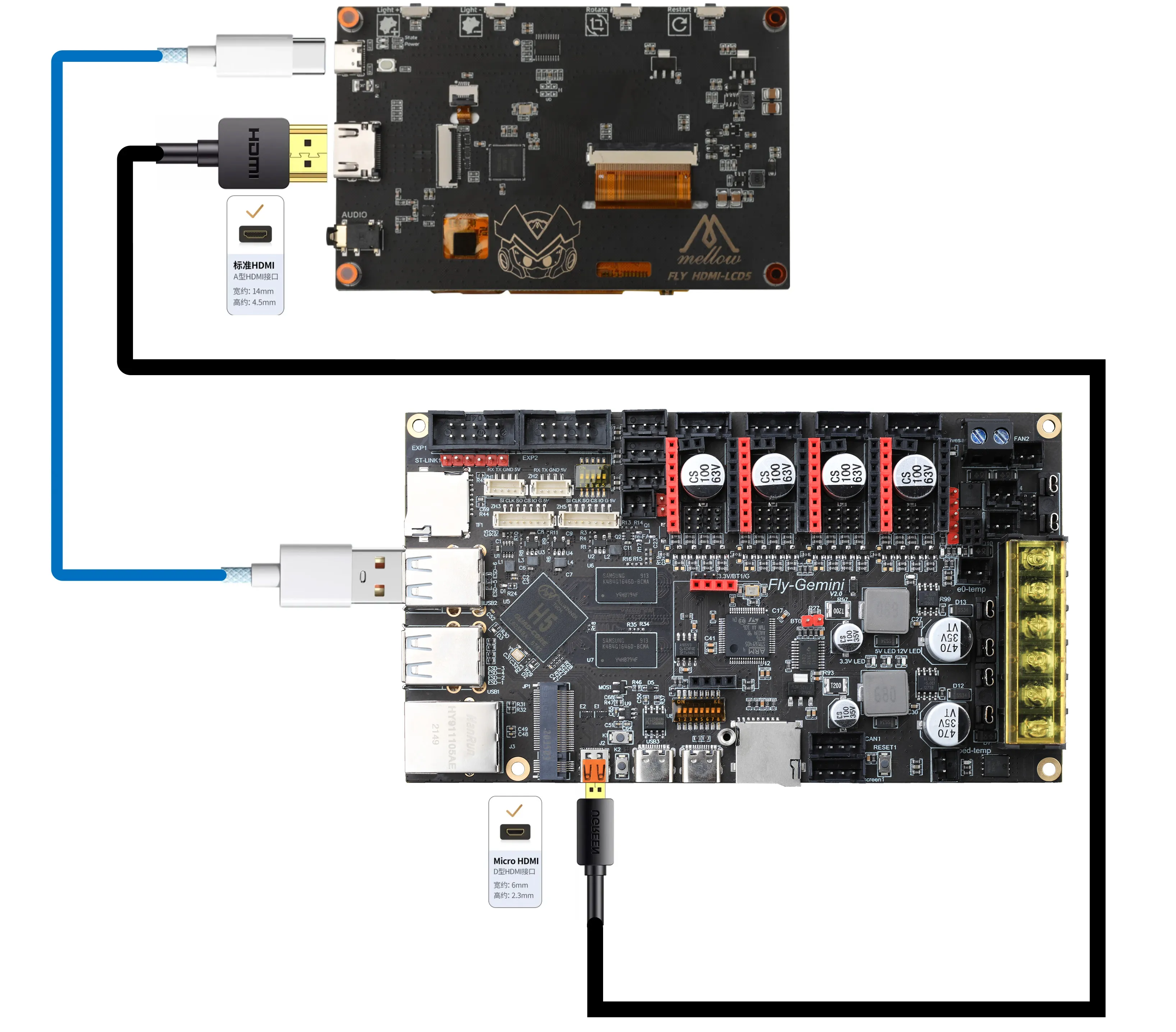Screen Wiring and Configuration
Screen Wiring
Important Safety Notice
- When connecting TFT or HDMI screens using FPC cables, ensure the power is completely off to prevent screen damage.
- When wiring TFT screens, carefully confirm the insertion direction of the FPC cable to avoid reverse connection causing device malfunction.
- TFT Resistive Screen Wiring
- TFT V1 Cable Wiring
- HDMI Wiring
TFT Resistive Screen Wiring
tip
- The TFT screen package includes two FPC cables:
14P (narrow cable)and16P (wide cable). - For resistive screens, always use the
14P (narrow cable).
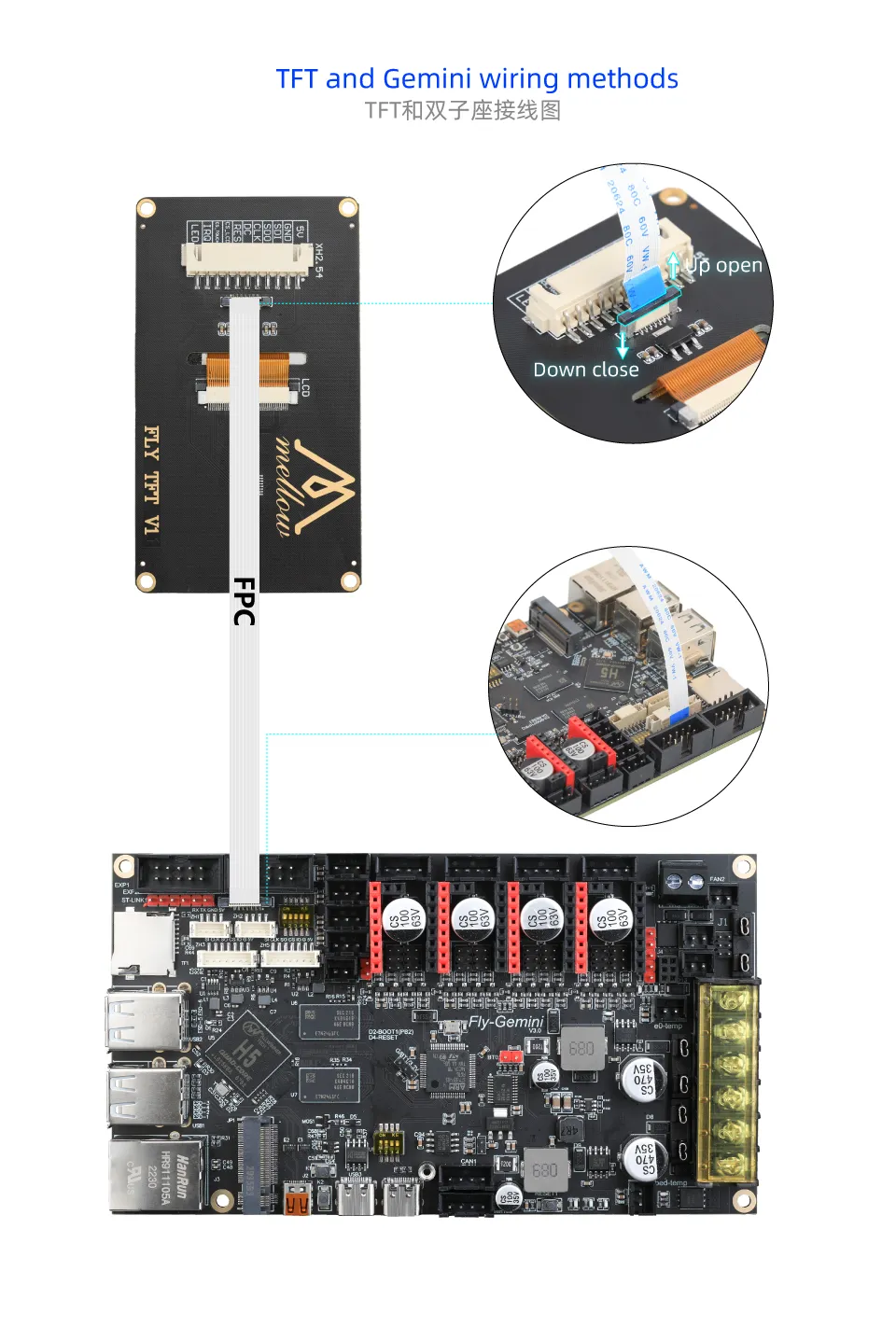 |
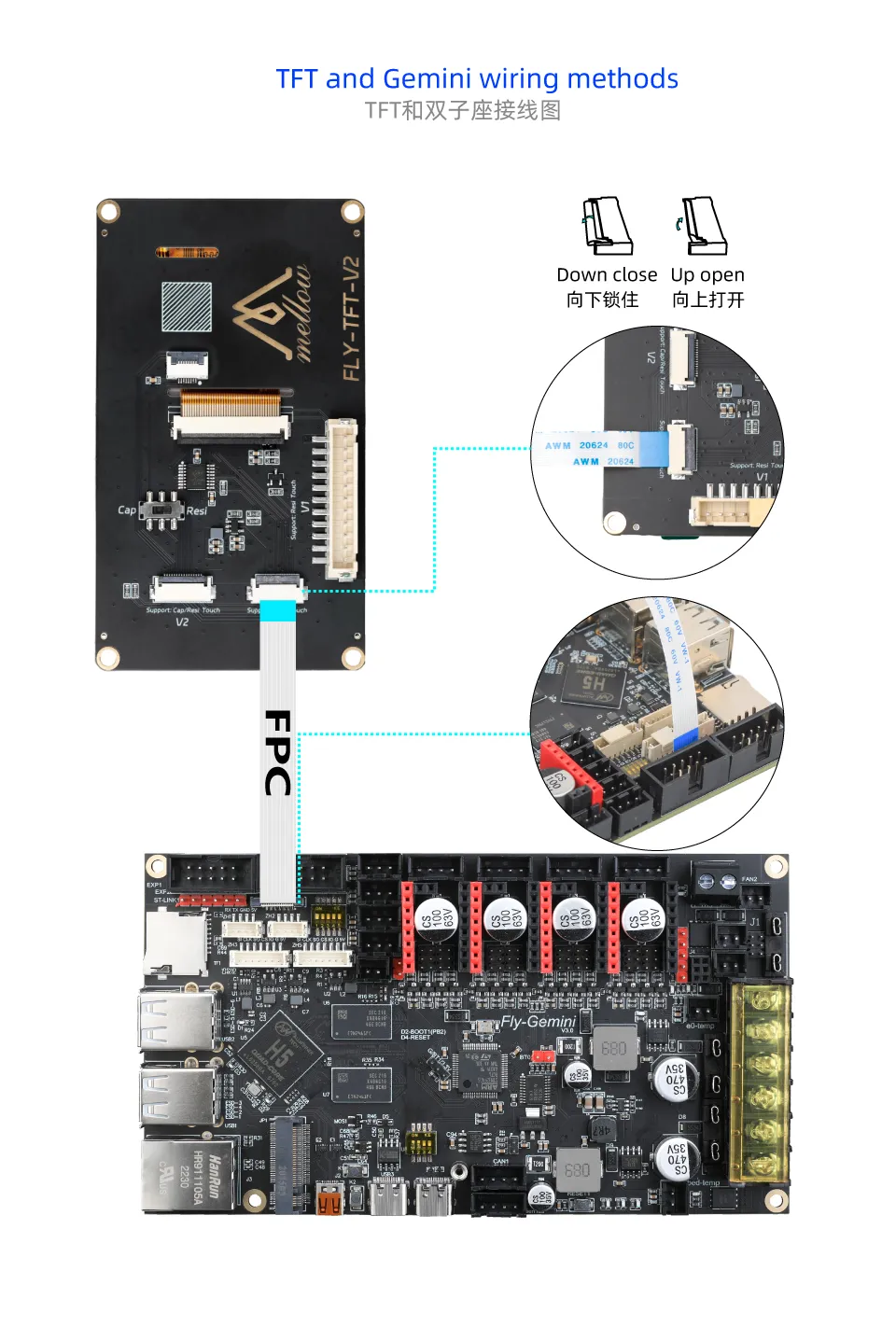 |
TFT Resistive Screen Cable Wiring
tip
- Pay attention to the cable pinout to ensure correct connection.
- TFT Screen Installation Diagram
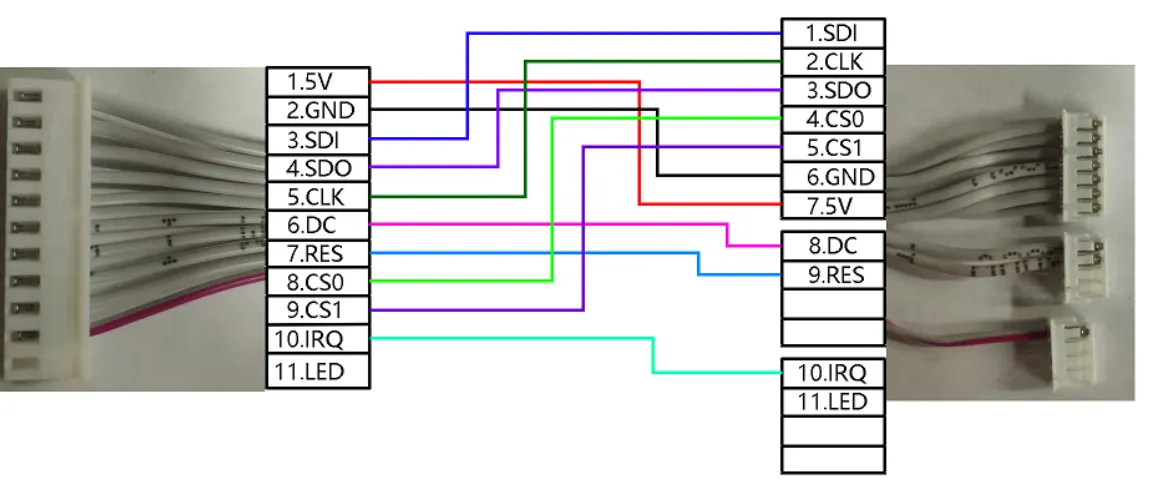 |
 |
Screen Configuration
- FLYOS-FAST System
FLYOS-FAST System Screen Configuration
- Access the device IP address via a browser, e.g.,
http://192.168.6.110/
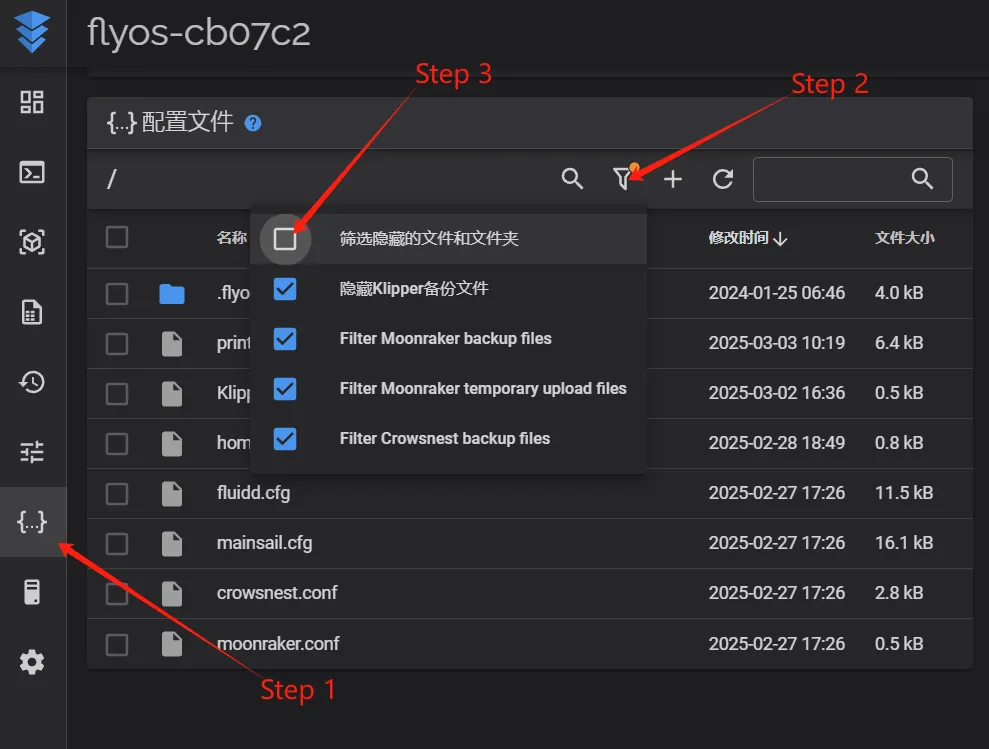 |
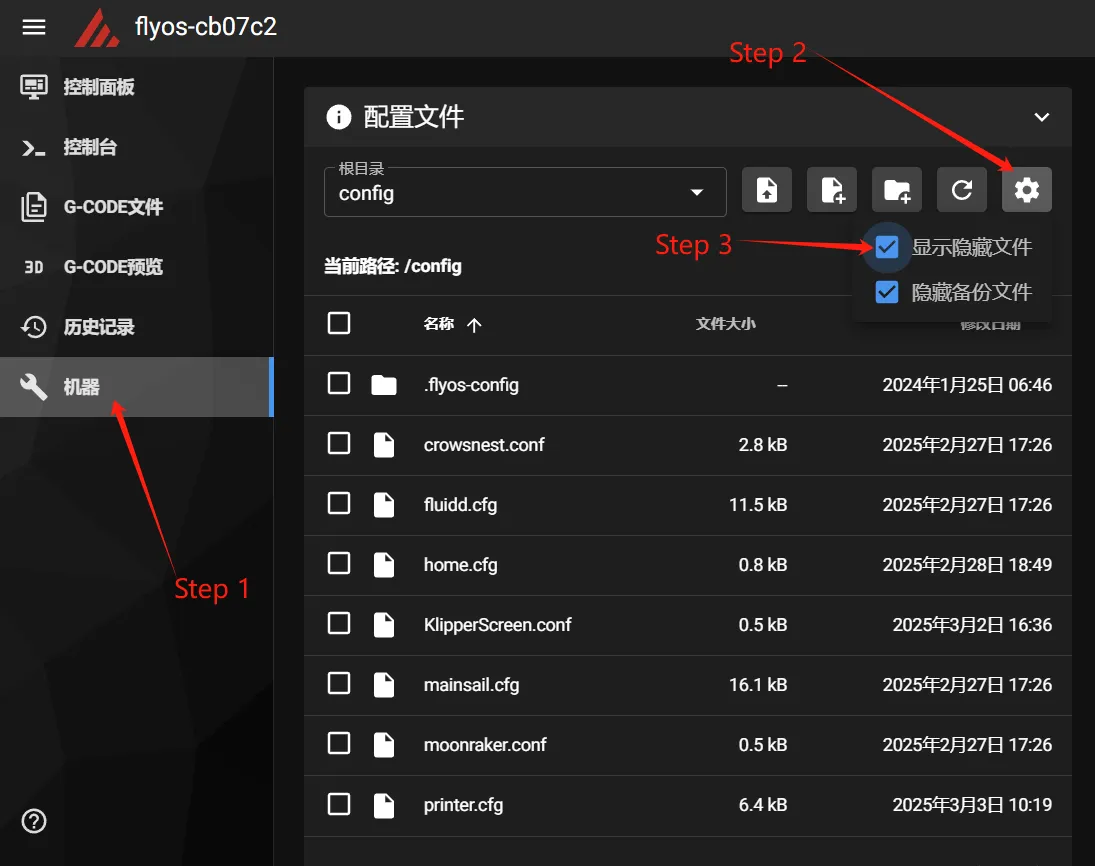 |
- Navigate to the displayed
.flyos-configfolder and locate thesys-config.confconfiguration file.
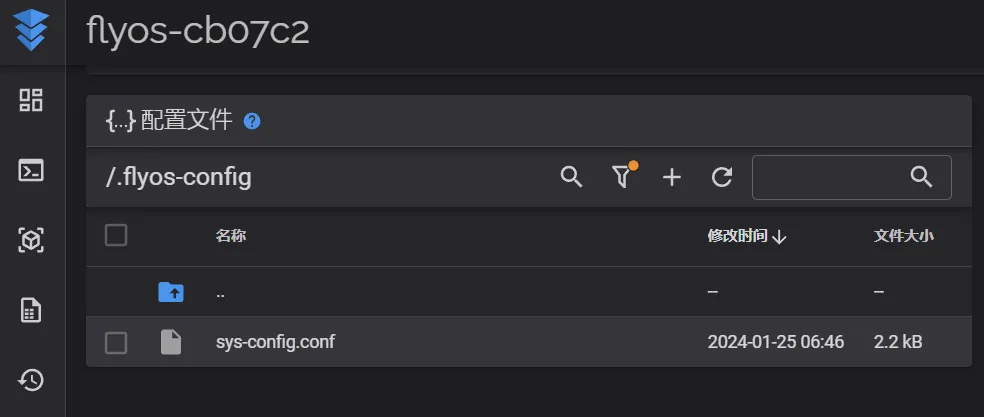
- Edit the
sys-config.conffile and modify the corresponding configuration items based on the screen type.
- TFT Resistive Screen Configuration Method
- HDMI Screen Configuration Method
- Change the value after
screen=tofly-tft-v1. - Change
klipper_screen=0toklipper_screen=1. - Reference after modification:
screen=fly-tft-v1
- Also modify:
klipper_screen=1
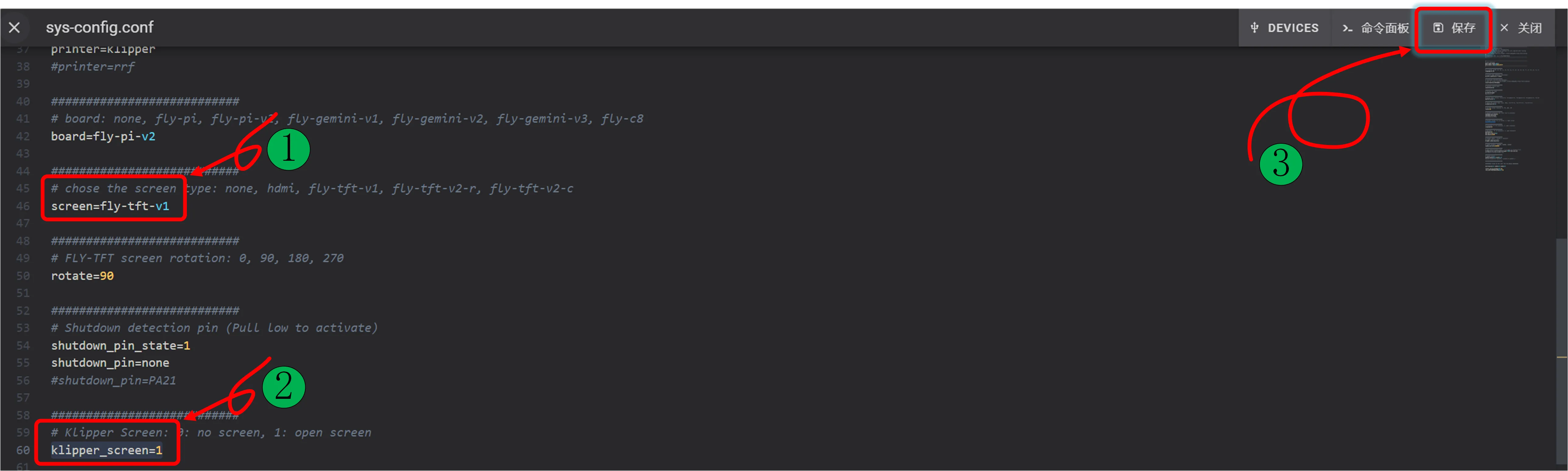
- Change the value after
screen=tohdmi. - Change
klipper_screen=0toklipper_screen=1. - Reference after modification:
screen=hdmi
- Also modify:
klipper_screen=1
Configuration Notes
- Ensure the DIP switch on the back of the screen is correctly set: Resistive screen should be set to
Resi. - The configuration file format must be
key=value. No spaces are allowed after the equals sign. - Do not arbitrarily change the configuration file format, otherwise the configuration will not take effect.
- After saving the configuration, restart the system for the changes to take effect.
Loading...